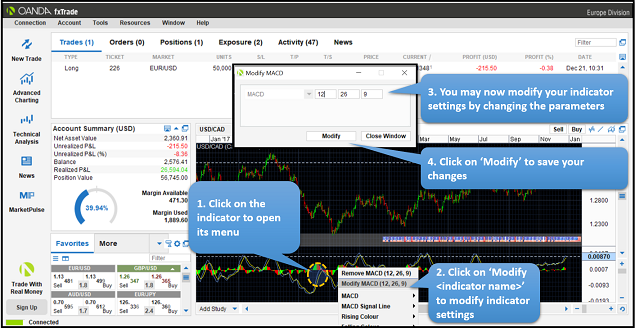OANDA Desktop Trading: drawing tools and trendlines
Below are links to topics that are covered under this portion of the FAQ.
 How to add drawing tools and trendlines
How to add drawing tools and trendlines
The following instructions and corresponding numbered image explain how to draw trendlines.
-
Click on the Draw Trendline button
-
Click on a desired option, then draw it on the chart.
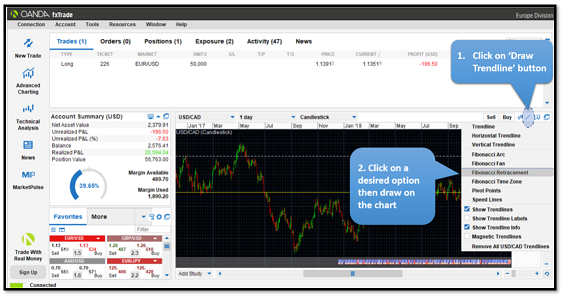
 How to move/modify drawing settings
How to move/modify drawing settings
The following instructions and corresponding numbered image explain how to move trendlines.
-
Click on the trendline
-
Click on Move
-
Move your mouse up or down to a desired level. Next, click to finalize the move.
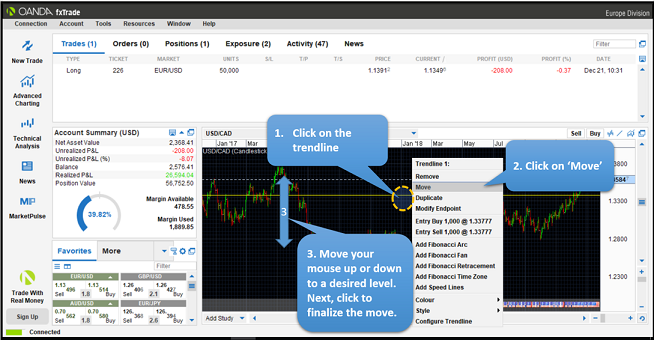
 How to add indicators
How to add indicators
The following instructions and corresponding numbered image explain how to add indicators.
-
Click on Add Study
-
Click on your desired indicator
-
Set your parameters and click the ‘+’ sign to add the indicator.
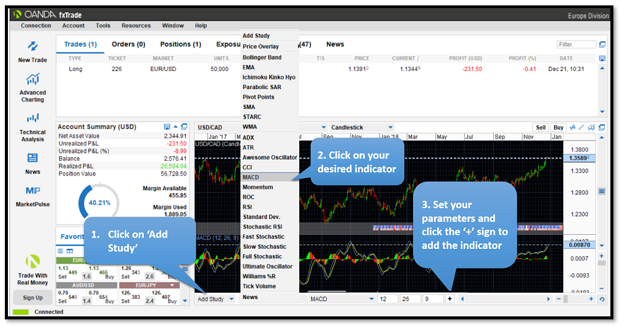
 How to modify indicator settings
How to modify indicator settings
The following instructions and corresponding numbered image explain how to modify indicator settings.
-
Click on the indicator to open its menu
-
Click on Modify <indicator name> to modify indicator settings
-
You may now modify your indicator settings by changing the parameters
-
Click on Modify to save your changes.