How to add bank accounts (OANDA (Canada) Corporation)
-
Log in to the HUB.
-
Click on Manage funds.
-
Click on Bank Accounts.
-
Click on + Add Bank Account.
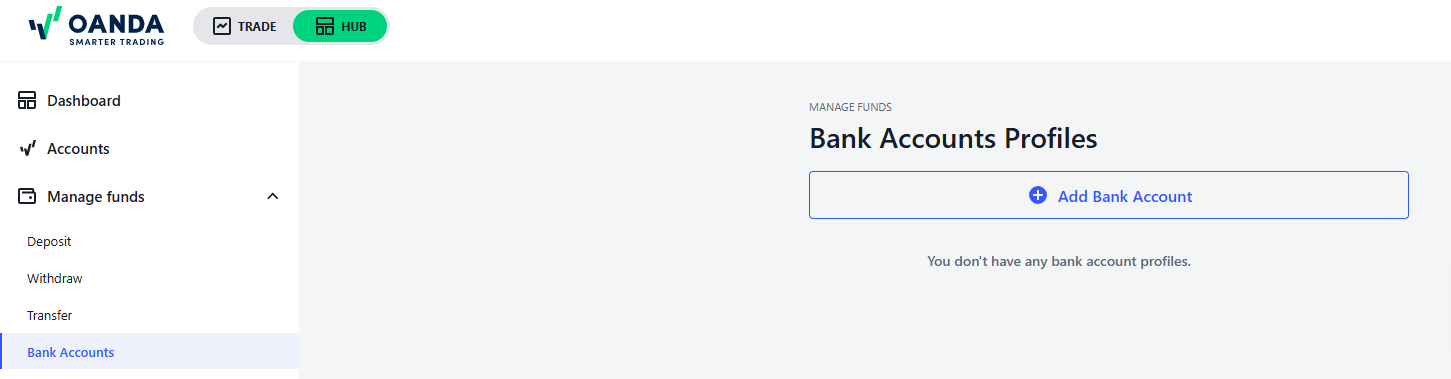
-
Select the country where the account is held.
-
Enter the Name on Account. The name on your bank account must be the same as the name you registered with us.
-
Enter SWIFT/BIC Code, Bank Branch Number, Account Number and Currency
 A medium of exchange for goods and services, often issued and regulated by a central authority..
A medium of exchange for goods and services, often issued and regulated by a central authority.. -
Upload your recent bank statement. Make sure the statement is issued within the past 3 months and contains your full name, address, bank name and logo, bank account number and statement issuance date. We use this document to confirm that you are the holder of the account.
The bank statement is required if you haven’t previously deposited from the given account. -
Click on Confirm.
-
The newly added bank account will have a status of NOT VERIFIED by default.
-
The NOT VERIFIED status should not prevent you from submitting a deposit or withdrawal request. However, your request will remain pending until you upload a bank statement for account verification.
-
When we receive a deposit or withdrawal request, we will manually verify your bank account and either process your request or send you an email communication for further information.
-
If you receive an email communication to upload a bank statement, go to the Bank Accounts Profiles. Next, click on the arrow next to your unverified account, as shown in the following images, and upload the statement.
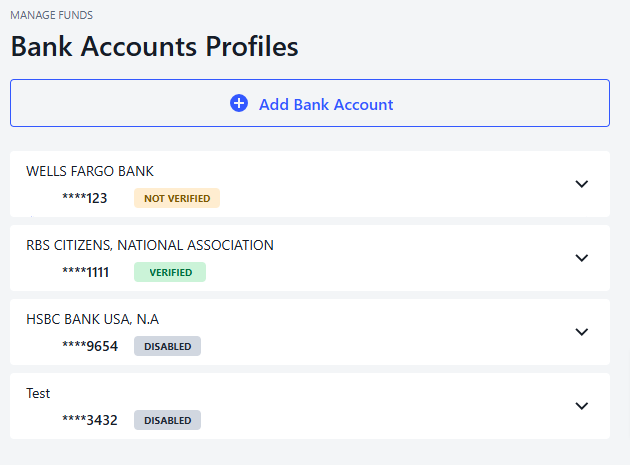
-
