How to log in
 How do I log in to the HUB or OANDA platforms?
How do I log in to the HUB or OANDA platforms?
-
When you sign up for an account with us, you are required to provide your email address and desired password. Note those credentials.
-
Live account users must verify their email address via the link in the email sent to them.
-
Wait for your account to be approved.
-
You’ll receive an email confirming that your account is approved and is ready for funding.
-
Go to the relevant login page:
-
HUB for account management
-
OANDA mobile platform (download and open the app)
-
OANDA desktop platform (download and open the app)
OANDA’s desktop trading platform has been discontinued. It will not be available for download if you signed up with OANDA on or after 20th January 2023. If you signed up with OANDA before 20th January 2023, you may continue using the desktop platform.You can bookmark the HUB and OANDA web platform URLs for easy access in the future.
-
-
Enter the email address associated with your OANDA account.
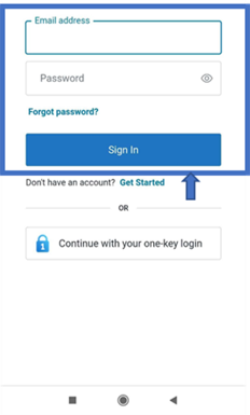 If you’re using OANDA 5.6.1672 or higher on Android and OANDA 5.7.1948 or higher on iOS, you may see the Continue with your one-key login option. Don’t use it to sign in. If you do, you may see an error message that prevents the login and directs you to the Email address and Password option.
If you’re using OANDA 5.6.1672 or higher on Android and OANDA 5.7.1948 or higher on iOS, you may see the Continue with your one-key login option. Don’t use it to sign in. If you do, you may see an error message that prevents the login and directs you to the Email address and Password option. -
Enter the password you shared at the time of account creation. Remember that your passwords are case-sensitive and can include special characters.
-
Click on Sign In.
Once you log in to the HUB, you can easily toggle to the OANDA web platform from the top menu.
 How can I change the password for HUB or OANDA platforms?
How can I change the password for HUB or OANDA platforms?
Log in to the HUB and follow these steps:
-
Go to Profile settings in the left navigation bar
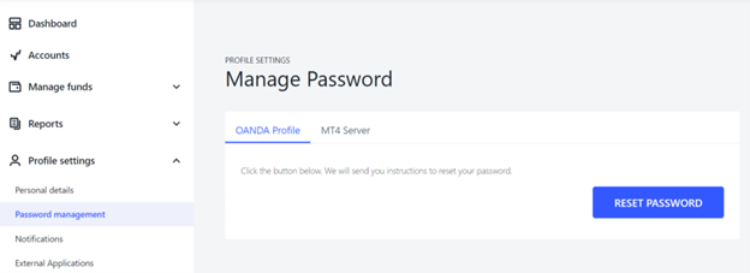
-
Click on Password management.
-
Click on the OANDA Profile tab.
-
Click on RESET PASSWORD.
You can use the new password to log in to the HUB and OANDA platforms.
 I forgot the password for the HUB and OANDA platforms. How can I reset it?
I forgot the password for the HUB and OANDA platforms. How can I reset it?
If you’ve forgotten the password for the HUB and OANDA platforms, follow these steps:
-
On the login page for the HUB or OANDA platforms, click on the Forgot Password? option.
-
Enter the email address associated with your OANDA account and click on Continue.
-
We will send an email to the provided email address. If you do not receive the email, check your junk mail folder.
-
Click on the link in the email and follow the steps provided to reset your password.
You can use the new password to log in to the HUB and OANDA platforms.
 My OANDA account has been blocked due to multiple failed login attempts
My OANDA account has been blocked due to multiple failed login attempts
Multiple failed login attempts can block your account. When that happens, you’ll get an email to unblock your account. In the email, click on the provided link to unblock your account.
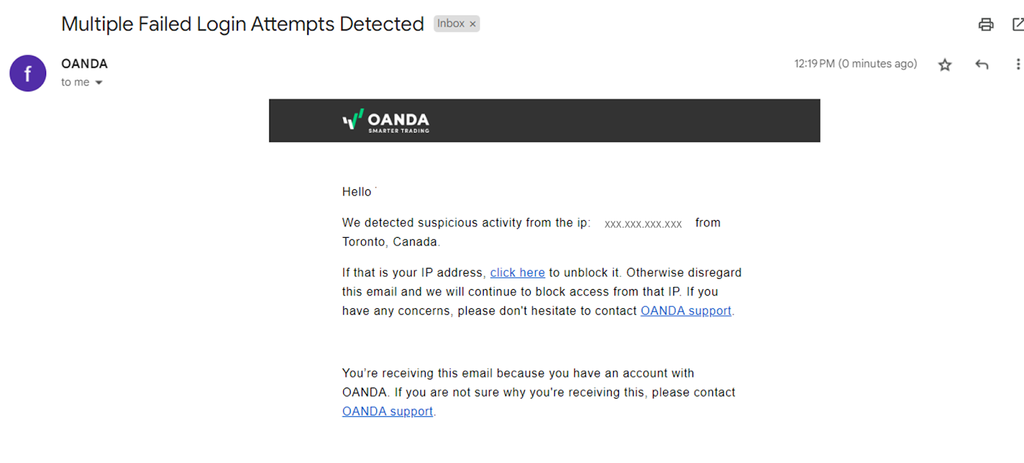
 I can’t log in to HUB or the OANDA platforms in spite of password resets
I can’t log in to HUB or the OANDA platforms in spite of password resets
There are a number of reasons why that can happen.
-
If we observe suspicious activity in your account, we may lock it for security reasons.
-
If you have not used your account in a long time, we might close your account for security reasons.
Contact us for guidance on the next steps.
 How to resolve the ‘something went wrong’ error on HUB?
How to resolve the ‘something went wrong’ error on HUB?
Follow these troubleshooting steps:
-
Try a different browser, preferably Chrome.
-
Clear your cache and cookies.
-
Try to log in again.
If that does not work, email us your console logs. Follow these steps:
-
Go to the web browser’s console tab
-
On the Chrome web browser, hold ctrl + shift + I on the keyboard
-
On the Firefox web browser, hold shift + F2 on the keyboard.
-
On the Internet Explorer web browser, hold F12 on keyboard
-
-
Send us the screenshot.
 How do I log in to the MetaTrader platforms?
How do I log in to the MetaTrader platforms?
 MT4
MT4
 MT4 desktop
MT4 desktop
To log in to the OANDAMT4 platform, follow these instructions:
-
Open the OANDAMT4 platform.
-
Click on File located in the top left corner of the platform.
-
Click on Login to Trade
 The actual execution of buying or selling an asset, resulting in a completed transaction. Account.
The actual execution of buying or selling an asset, resulting in a completed transaction. Account. -
Enter your login, password and assigned server.
- The login ID and server information are available in the HUB. Refer to this guide.
- If you don't remember your MT4 password, you may reset the password from the HUB.
-
Click on Login.
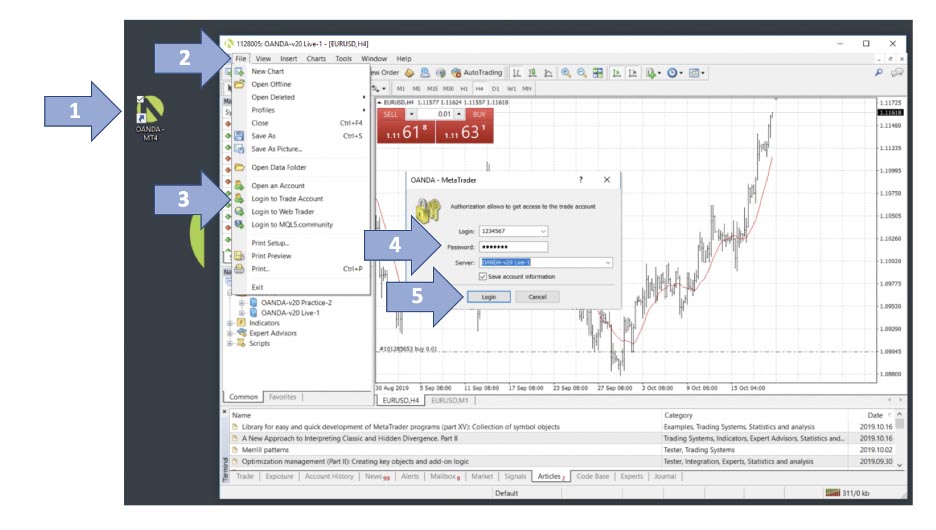
 MT4 mobile
MT4 mobile
-
Tap on the 3 horizontal lines icon at the top left.
-
Tap on Get started.
-
Tap on the plus icon.

-
Tap on LOGIN TO AN EXISTING ACCOUNT.

-
Type OANDA.

-
Tap on your account’s server.
-
Enter your MT4 login ID and password.

-
Tap on SIGN IN at the bottom.
For more information refer to our MT4 user guide.
For errors such as invalid account or no connection, refer to our MT4 troubleshooting guide.
 MT5
MT5
 MT5 desktop
MT5 desktop
-
Ensure you have downloaded MT5 for OANDA Europe Limited.
-
Open the MT5 platform.
-
Click on File located in the top left corner.
-
Click on Login to Trade Account.
-
Enter your login, password and assigned server. You can find the login and server information in the HUB. If you do not see your server in MT5, you may have to refresh the server list. For information about creating or changing the password, refer to this detailed FAQ.
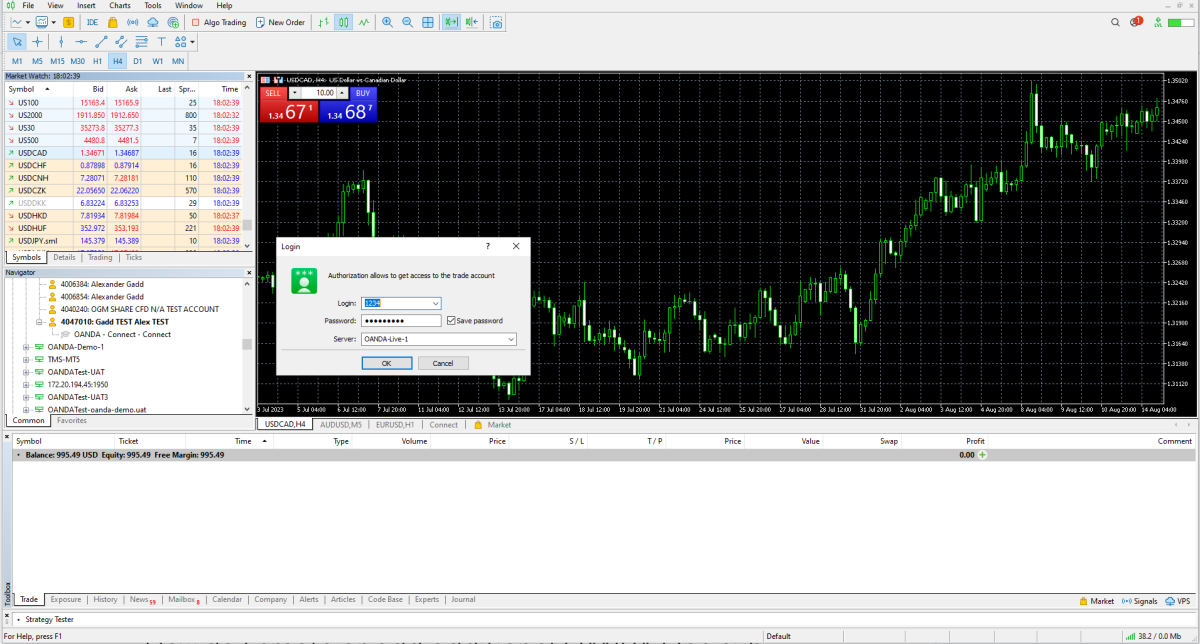
 MT5 web
MT5 web
Go to MT5 Web Trader for live accounts or MT5 Web Trader for demo accounts and log in with your credentials.
 MT5 mobile
MT5 mobile
-
Open the MT5 mobile app.
-
Tap on the plus icon at the top right.
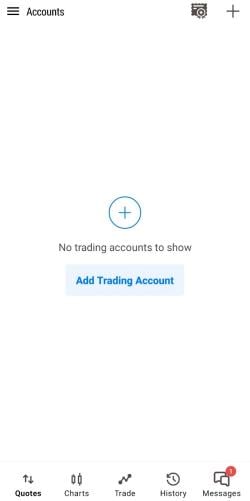
-
Type OANDA.
-
Select OANDA Europe Limited.
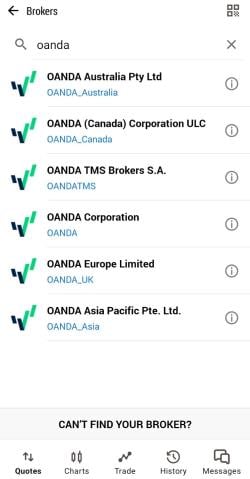
-
Enter your MT5 login ID, password and select your server.
-
Tap on LOGIN.
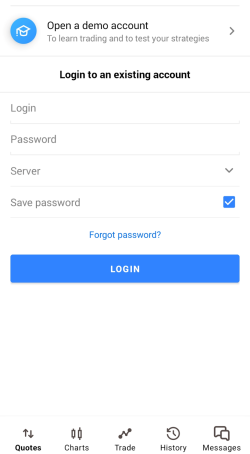
 How can I reset the
How can I reset the
MetaTrader
account password?
 MT4
MT4
To reset your MT4, follow these steps:
-
Log in to the HUB.

-
Click on Password management
-
Click on the MT4 Server tab

-
Select your specific MT4 account
-
Create your password following the provided instructions and then confirm it
-
Click SAVE CHANGES.
 MT5
MT5
For OANDA One accounts provided to you by default, the password would be the same as your HUB password.
For OANDA One sub-accounts created by you, the password would be what you provided. If you would like to reset your password, follow these steps:
-
Log in to the HUB.
-
In the Profile settings section, go to Password management.
-
Select the OANDA One tab.
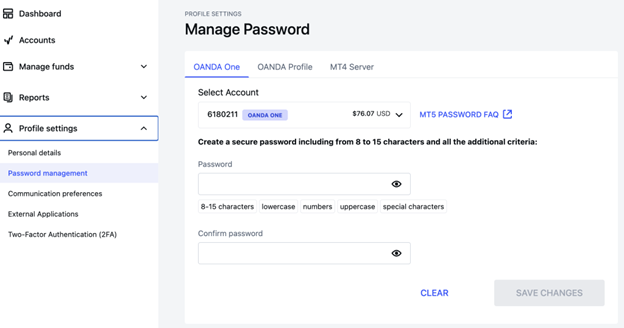
-
Reset your password.
 How do I log in to the TradingView platform?
How do I log in to the TradingView platform?
-
Go to the TradingView website and log in with your TradingView account credentials.
-
Navigate to the OANDA broker page.
-
Select TRADE near the right-hand side of the screen.
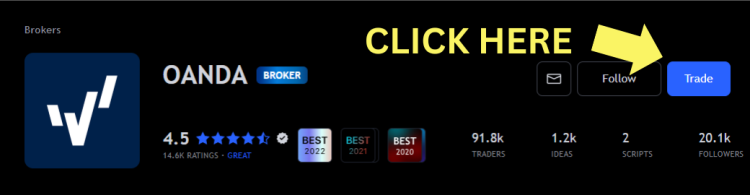
-
Click on Connect.
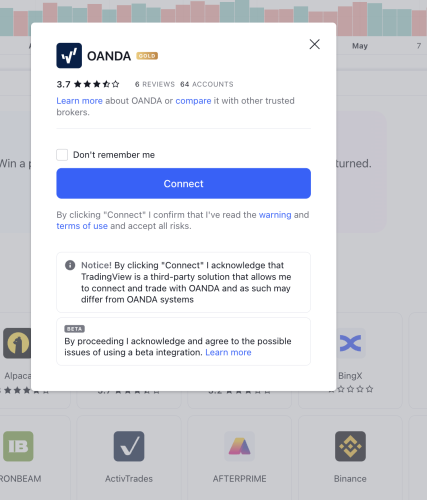
-
Enter your OANDA email address and password. Next, click on Sign in.
You must ignore the Continue with one-key login and Login for OANDA EU and TMS clients options. -
Go to Products > Supercharts.
You will notice OANDA at the bottom of the screen.
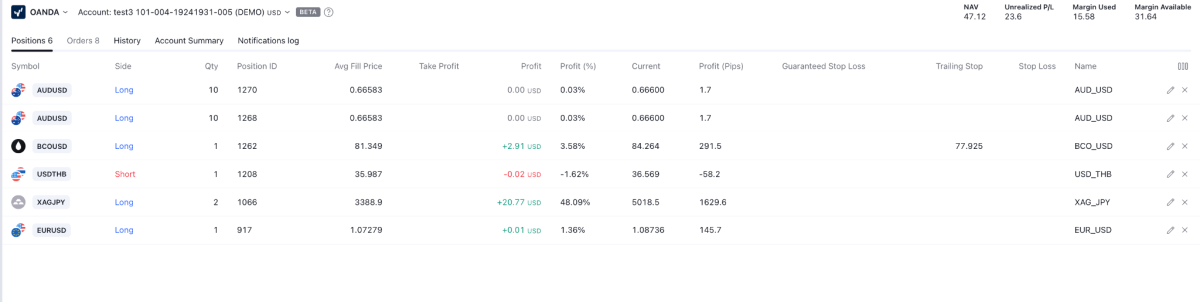
For more information refer to our TradingView user guide.