If you are making a deposit or withdrawal via a debit card, the card must be one-time verified, if not verified previously.
To verify your card, you must create a card profile.
-
We accept only Visa or Mastercard debit cards.
-
We do not accept prepaid cards.
-
We do not accept deposits from certain card providers, including Wise, Revolut, and Robinhood. While you may be able to create a card profile, deposits using unsupported cards will be rejected. Ensure you use a supported card to avoid issues.
 How to create a card profile
How to create a card profile
-
Log in to the HUB.
-
Click on Manage funds.
-
Click on Card Profiles.
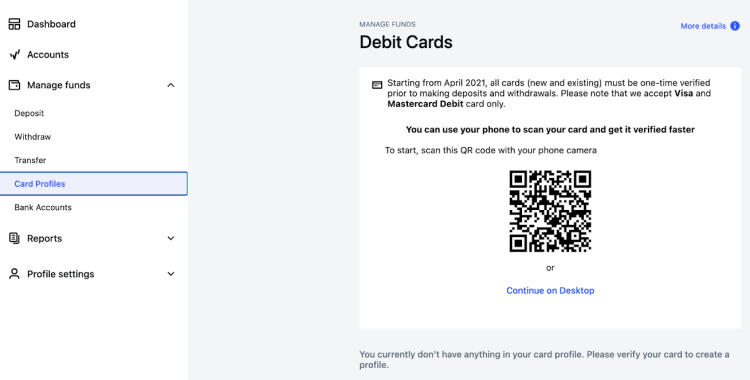
-
Scan your card with your phone. To do that, open your phone camera and scan the dedicated QR code on your computer screen.
-
You can also click on Continue on Desktop to complete the steps on your computer.
-
Click on the camera icon to scan your card.
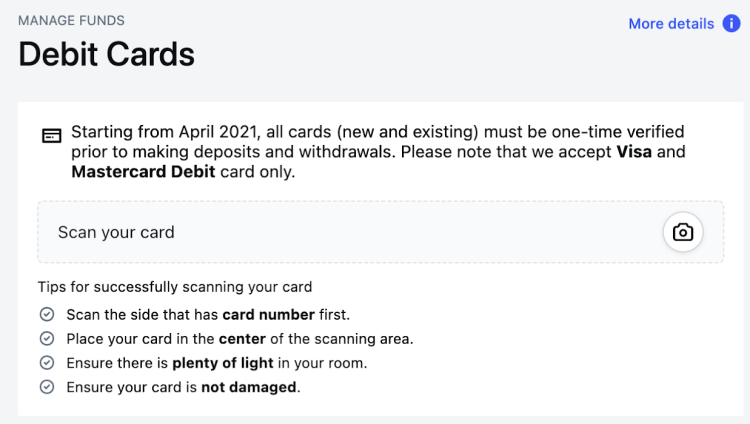
-
Make sure you scan both sides of the card.
-
A confirmation screen will appear asking you to verify the first 6 and last 4 digits of the card number, your name and last name, which are extracted by our system from your debit card.
We discard the debit card scan immediately after processing the information.-
Click on Confirm if the numbers are correct.
-
Click on Try again if the numbers are incorrect and to rescan your card.
-
Click on Cancel to exit the card profile setup.
There is a limit of five scan attempts per card. If you click on Try again, no card profile will be created and this will not count as one of your five attempts.
-
-
After your card is successfully scanned and verified, a Verified card profile will be created on the page.
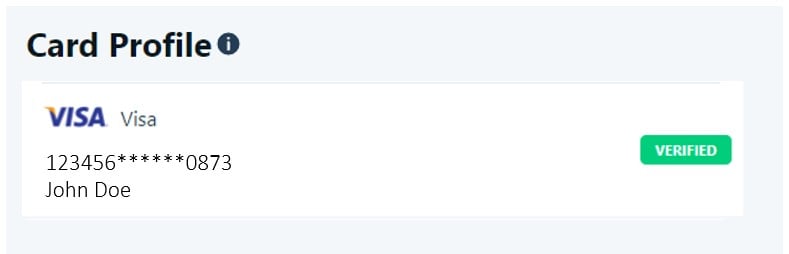
-
Go to the Manage funds tab to deposit or withdraw with the card.
You must re-enter your card details at the time of deposit. A verified card profile does not eliminate the need to enter card details again at the time of deposit.At the time of deposit, you may face one of the following situations:
-
You will see your verified card in the Paying with Card section. Click on Continue and re-enter your card details to complete the deposit.
-
You may not see your verified card in the Paying with Card section. Click on Choose another way to pay and re-enter your card details to complete the deposit.
-
-
If our system is not able to verify your card automatically, one of our agents will manually review the card profile and update the card status as either Verified or Rejected in the Card Profiles section. We will also reach out to you if additional information is required to verify your card profile.
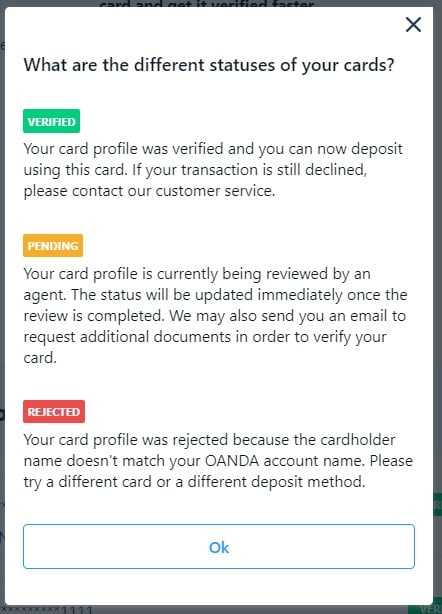
In the meantime, for deposits, you can take one of the following actions:
-
Try to verify another debit card if the card holder’s name matches your name as registered on the OANDA account
-
Fund your account via another funding method, including ACH (Automated Clearing House)
-
Contact us for assistance.
-
 How to verify a debit card via an Android or iOS device
How to verify a debit card via an Android or iOS device
-
Tap on the More tab.
-
Tap on Add Funds.
-
Select Debit Card from the payment methods.
-
Click on CONTINUE.
-
Enter the desired deposit and your card details. If you have not verified this specific debit card before, the deposit or withdrawal attempt will not be successful. You will be directed to create a card profile to verify your card. To learn how to do that, refer to this section.
 Frequently Asked Questions
Frequently Asked Questions
How many times can I scan my debit card?
There is a limit of five scan attempts per card and we are unable to reset the number of attempts for you. However, there’s no limit on the number of cards you scan.
Can OANDA create a card profile for me?
No, unfortunately we are unable to do this.
What information is checked to verify my card?
The cardholder name on your card is checked against your OANDA account holder name to ensure that the card belongs to you.
We cannot accept deposit or withdrawal requests from third parties. For example, an individual trading account cannot be funded with a card associated with a corporate entity.
An error message "cannot access the camera" is displayed underneath the camera icon. What should I do?
You can enable camera access in your browser settings and refresh the page. We recommend using Google Chrome for the best experience.
Does OANDA store my full card details?
To meet regulatory requirements, we do not store your card details. We only extract the first 6 and last 4 digits of your card number, your name and the card type from the debit card scan to create the card profile. We discard the debit card scan immediately after processing the information.
Why are the card numbers or cardholders' names extracted incorrectly?
Many factors can impact the result of a card scan. You can try again after adjusting your lighting environment to improve the result.
What can I do if my card is rejected and I need to make a deposit?
Make sure you are using a Visa or Mastercard debit card. We do not accept prepaid cards.
Ensure the name on the card you are trying to verify matches the name on your account with OANDA.
If you are still having issues, consider funding your account via another funding method, including ACH, or contact us for assistance.
Which card providers do you not accept deposits from?
The following list shows all the card providers we do not accept deposits from:
-
Evolve Bank
-
RoarMoney
-
BlueVine. BanCorp
-
CHIME
-
Cash App via Sutton Bank
-
Robinhood
-
Albert
-
WISE
-
REVOLUT LTD
-
Netspend
-
Sutton Bank
-
Coinbase
-
Way2go
-
RAIZ
-
Novo
-
DAVE.com
-
Clear Junction Limited
-
One App by Coastal Community Bank
-
Dasher Direct
-
Cleo
-
Branch card & accounts
-
Greenlight by Community Federal Savings Bank
-
nbkc
-
Aspiration
-
Metabank (powered by Marqueta)
-
Venmo - no cards and no ACH
-
WEX BANK
-
Privacy.com
-
MyBambu
-
canopy by Kasasa
-
Extra issued by Patriot
-
DasherDirect issued by Stride Bank
-
Upgrade
-
Atlasfin card issued by Patriot Bank
-
Mercury by Choice Financial Group
-
Wisely Direct by ADP issued by 5/3 bank
-
CoopPACA
-
step
-
Kikoff
-
Money Network
-
Lending Club
-
Crimson DoorDash
-
Lyft Direct
-
Affirm
-
PayPal
Do I need to verify my card if I need to request a withdrawal?
If you are making a withdrawal via a debit card, the card must be one-time verified if not verified previously.
Which browsers are supported to allow card scanning?
The following are the minimal browser versions supported.

Internet Explorer is not supported.
