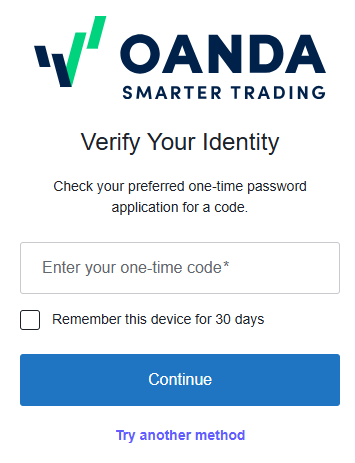Two-factor authentication (2FA)
 What is two-factor authentication?
What is two-factor authentication?
Two-factor authentication (2FA) adds an extra level of security when you sign in to the HUB, OANDA mobile app, TradingView, or MetaTrader 5 (MT5) from either your computer or mobile device. It is designed to prevent unauthorised users from accessing your account with a stolen password.
 How does two-factor authentication work?
How does two-factor authentication work?
HUB, OANDA mobile app and TradingView: Two-factor authentication for these platforms is managed directly within the HUB portal. Once enabled, you will need to authenticate every time you log in (unless you have selected the Remember this device for 30 days option) to either the HUB, OANDA mobile app or TradingView, ensuring your account information and trading activity are secure.
MetaTrader 5 platforms: For MetaTrader 5 (MT5) platforms, two-factor authentication is a separate process. You must first enable this feature in the HUB and then directly within the MT5 platform to secure that specific login.
 Which authenticator app should I use?
Which authenticator app should I use?
 Recommended authenticator app for 2FA on HUB, OANDA mobile app and TradingView
Recommended authenticator app for 2FA on HUB, OANDA mobile app and TradingView
Google Authenticator is a mobile application that allows you to generate one-time codes on your smartphone without a network connection. Google Authenticator is available for Android phones, iPhones and most tablets. Download the Google Authenticator app from your device's app store.
 Authenticator app for 2FA on MetaTrader
Authenticator app for 2FA on MetaTrader
The MetaTrader 5 (MT5) platform allows you to activate 2FA via MT5 desktop or MT5 mobile app. If you choose to activate 2FA via the MT5 desktop, you will need to use Google Authenticator. If you choose to activate 2FA via the MT5 mobile app, the app itself will function as an OTP (one-time password) generator device.
 How to set up two-factor authentication with Google Authenticator
How to set up two-factor authentication with Google Authenticator
 HUB/OANDA mobile app/TradingView
HUB/OANDA mobile app/TradingView
-
Log in to the HUB.
-
From Profile settings in the left navigation, click on Two-Factor Authentication (2FA).
-
In the Client zone (HUB), Mobile app, TradingView section, click on ADD DEVICE.
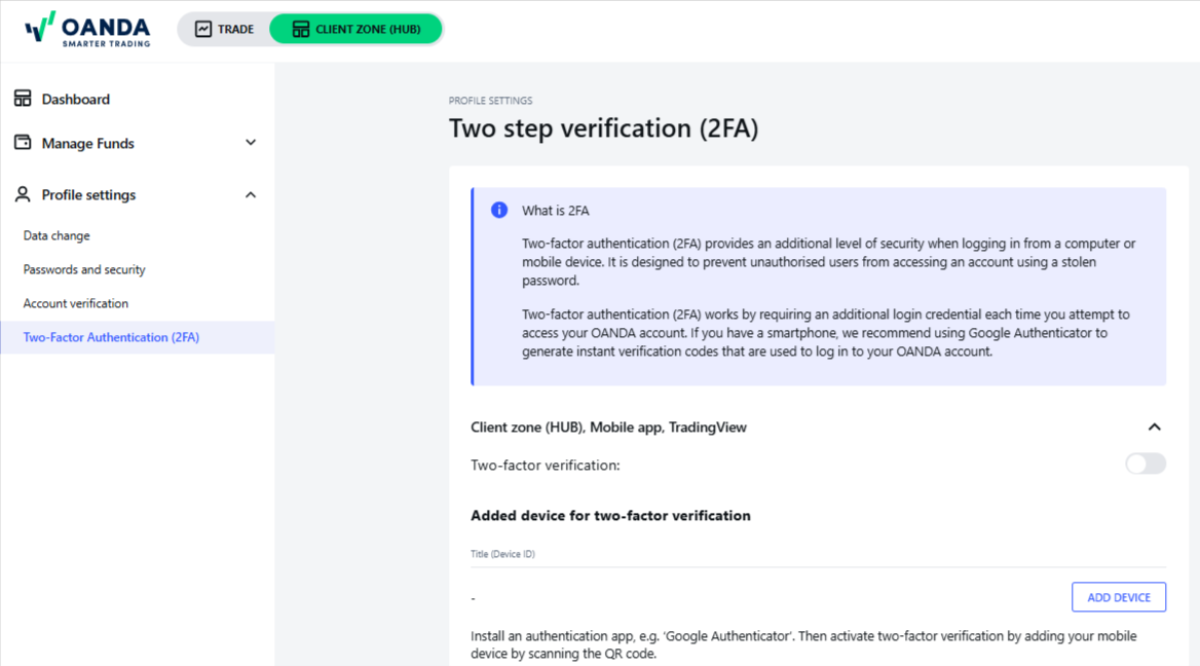
-
Scan the QR code using Google Authenticator, enter the code and click on ADD.
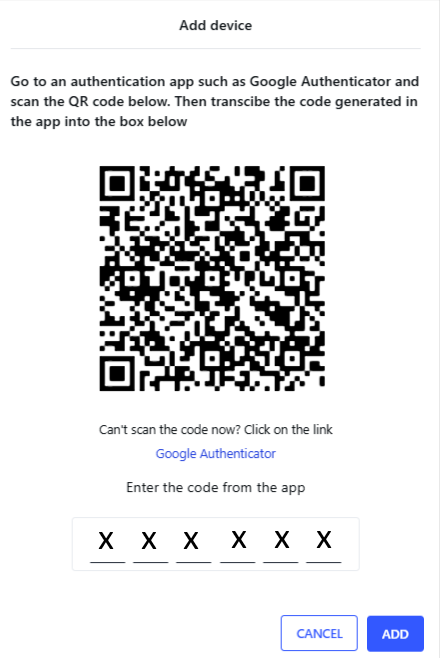
-
Two-factor authentication is enabled. Click on CLOSE to go back to the HUB.
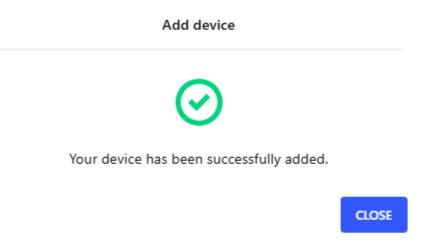
 MT5 platforms (in the HUB)
MT5 platforms (in the HUB)
-
Log in to the HUB.
-
From Profile settings in the left navigation, click on Two-Factor Authentication (2FA).
-
In the MT5 Platform section, click on the toggle button.
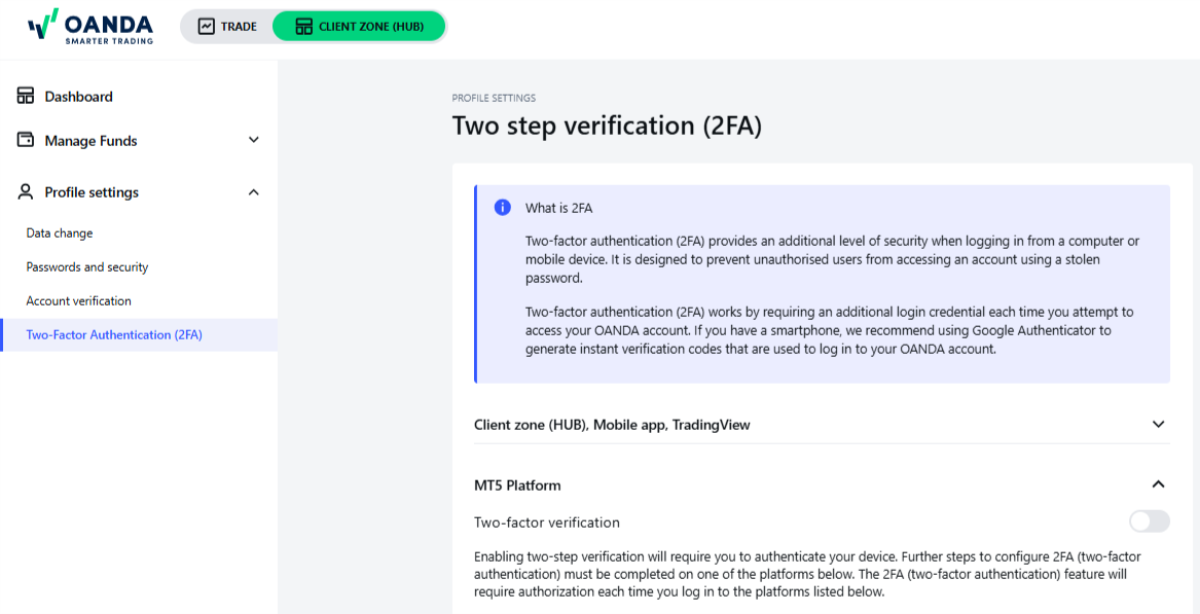
-
Enter the confirmation SMS code sent to your registered phone number. Then, click on CONFIRM AND CONTINUE.

-
If the SMS verification is successful, two-factor authentication is enabled.
 MT5 (within the MT5 platform)
MT5 (within the MT5 platform)
Once two-factor authentication is activated in the HUB for MT5, you can use either the MT5 desktop or the MT5 mobile app to activate 2FA within MT5.
 MT5 desktop
MT5 desktop
-
Log in to the MT5 desktop platform.
-
A new window appears. Scan the QR code using Google Authenticator. Then, enter the one-time password from Google Authenticator and click on Enable 2FA.
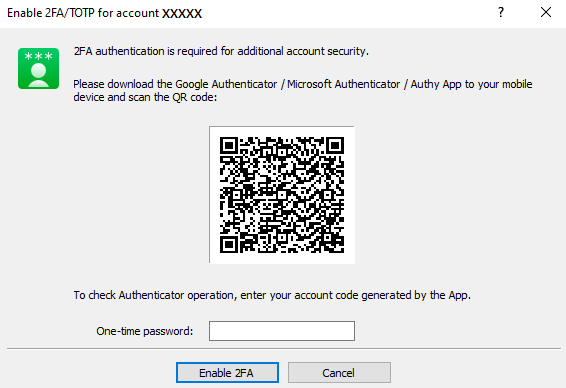 If you click on Cancel, go back to step 1.
If you click on Cancel, go back to step 1.
 MT5 mobile app
MT5 mobile app
-
Log in to the MT5 mobile app.
-
A new window appears. Tap on Bind.
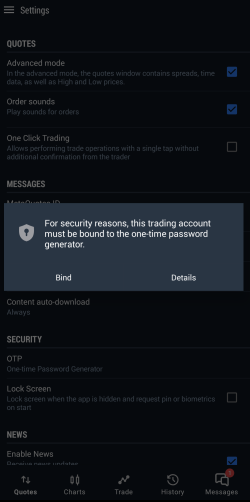 If you tap on Details, close and restart the MT5 mobile app. Then, go back to step 1.
If you tap on Details, close and restart the MT5 mobile app. Then, go back to step 1. -
If your MT5 trading sub-account is successfully bound to the OTP generator, a success message window appears. Tap on OK.
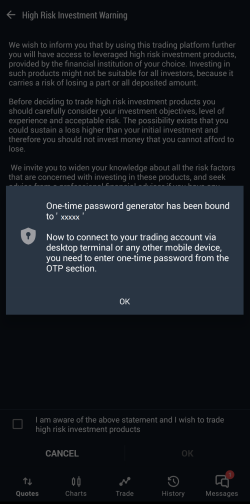
-
Read and accept the warning. Then, tap on OK.
Every time you access the OTP generator, you must enter a validation code. To set the validation code, follow these steps:
-
Tap on the shield icon in the top-right corner.

-
Set the four-digit validation code.
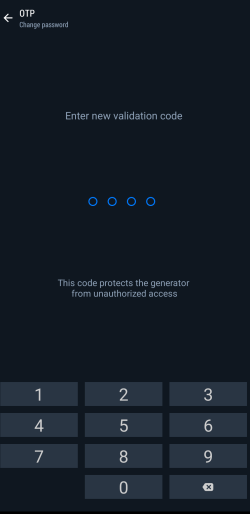
-
Repeat the validation code.
-
See the one-time password.
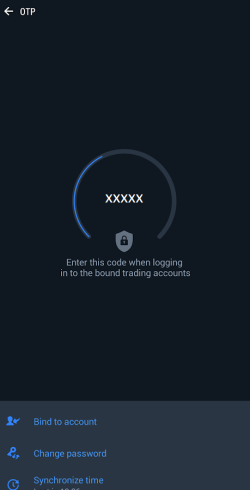
-
The Change password button enables you to change the validation code to access the OTP generator.
-
The Synchronize time button enables you to synchronize the time of your mobile device with the reference server. One-time passwords are time-sensitive, requiring synchronized time between you and the server for accuracy.
-
 How to sign in if 2FA is activated
How to sign in if 2FA is activated
 MT5
MT5
 MT5 desktop
MT5 desktop
-
On the login window, enter your login, password and the one-time password from Google Authenticator or the MT5 mobile app. Then, click on OK.
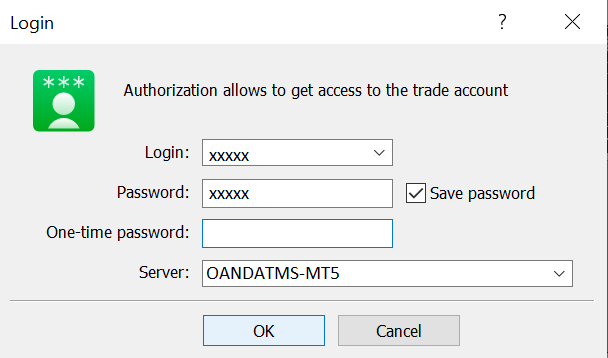
To find the one-time password in the MT5 mobile app, follow the steps:
-
Log in to the MT5 mobile app.
-
Tap on the shield icon in the top-right corner.

-
Enter the validation code.
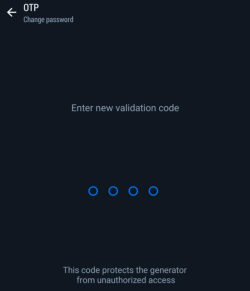 If you do not remember the validation code, you must reinstall the MT5 mobile app and repeat the binding process.
If you do not remember the validation code, you must reinstall the MT5 mobile app and repeat the binding process. -
See the one-time password.
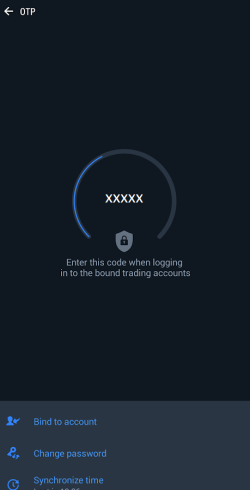
 MT5 web
MT5 web
-
Log in to the MT5 web platform.
-
Select your account on the left.
-
Enter the one-time password from Google Authenticator or the MT5 mobile app. Then, click on Connect to account.
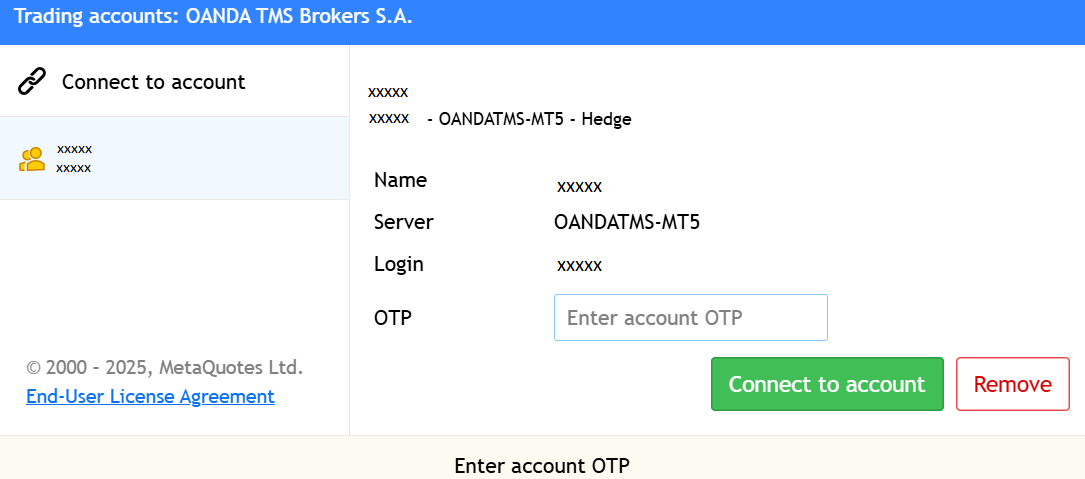
To find the one-time password in the MT5 mobile app, follow the steps:
-
Log in to the MT5 mobile app.
-
Tap on the shield icon in the top-right corner.

-
Enter the validation code.
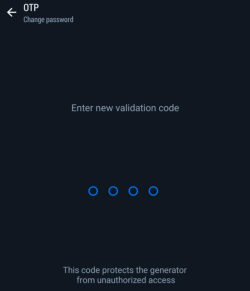 If you do not remember the validation code, you must reinstall the MT5 mobile app and repeat the binding process.
If you do not remember the validation code, you must reinstall the MT5 mobile app and repeat the binding process. -
See the one-time password.
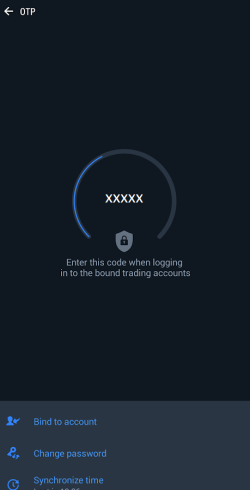
 MT5 mobile app
MT5 mobile app
-
On the login window, enter your login, password and the code from Google Authenticator. Then, click on SIGN IN.
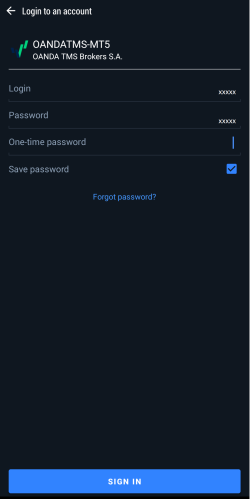
 How to deactivate two-factor authentication
How to deactivate two-factor authentication
 HUB/OANDA mobile app/TradingView
HUB/OANDA mobile app/TradingView
-
Log in to the HUB.
-
From Profile settings in the left navigation, click on Two-Factor Authentication (2FA).
-
In the Client zone (HUB), Mobile app, TradingView section, click on the toggle button.
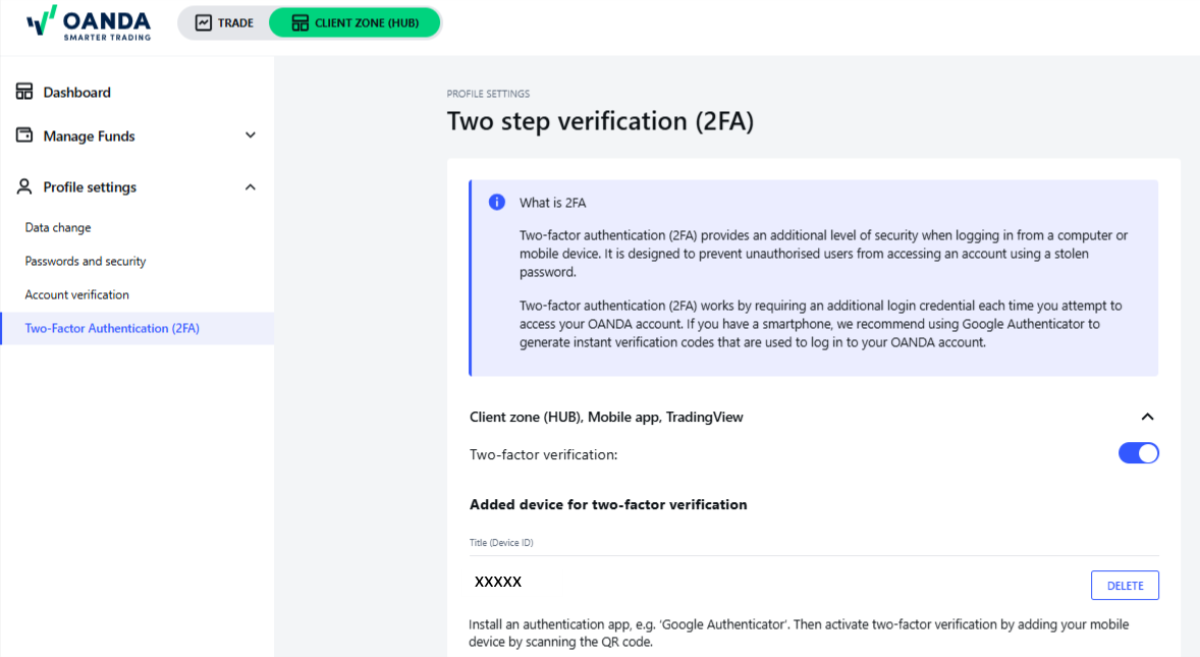
-
A confirmation window appears. Click on I UNDERSTAND.
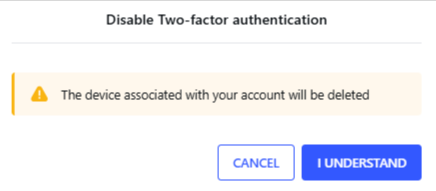
-
Enter the confirmation SMS code sent to your registered phone number. Then, click on CONFIRM AND CONTINUE.

-
If the SMS verification is successful, two-factor authentication is disabled.
 MT5 platforms
MT5 platforms
-
Log in to the HUB.
-
From Profile settings in the left navigation, click on Two-Factor Authentication (2FA).
-
In the MT5 Platform section, click on the toggle button.
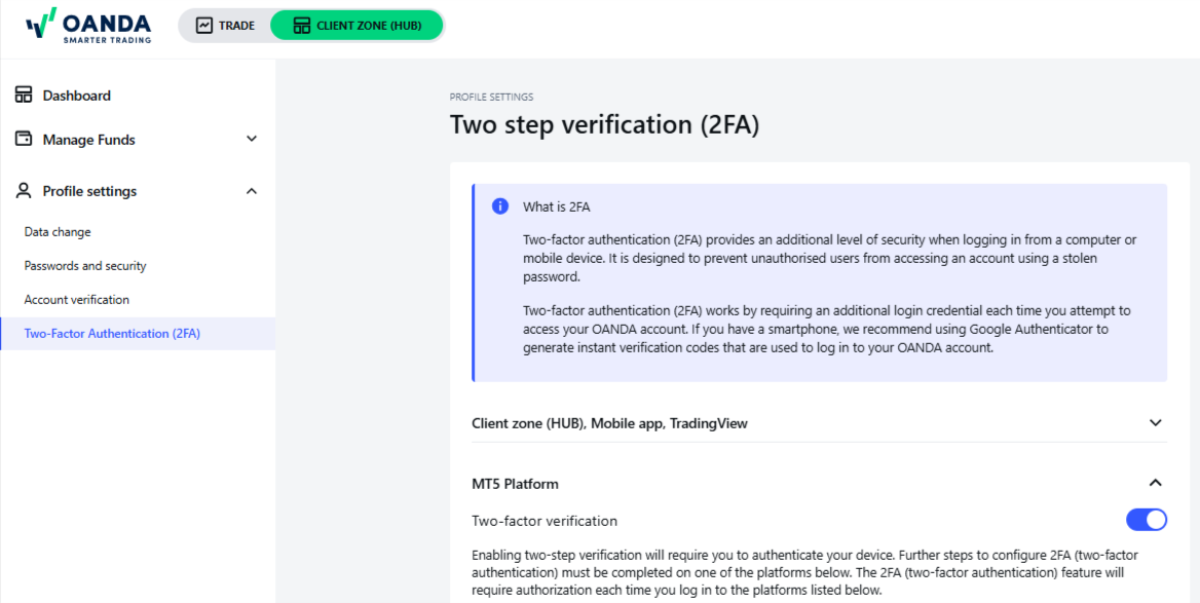
-
A confirmation window appears. Click on I UNDERSTAND.
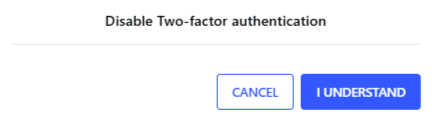
-
Enter the SMS confirmation code sent to your registered phone number. Then, click on CONFIRM AND CONTINUE.

-
If the SMS verification is successful, two-factor authentication is disabled.
 What to do if I no longer have the phone I set up 2FA with?
What to do if I no longer have the phone I set up 2FA with?
Contact our customer support for assistance in getting access to your account.