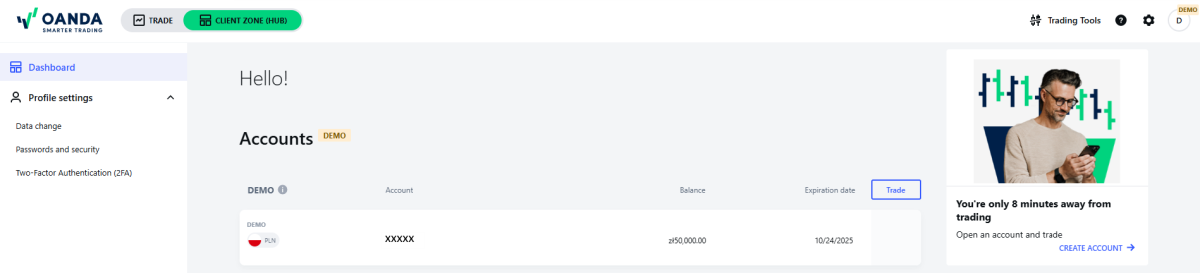HUB user guide
The HUB is a one-stop portal for managing your OANDA TMS account. You can access the HUB from any device, including your mobile.
 For live accounts
For live accounts
-
From the top panel in the top-left corner, you can launch the MetaTrader (MT5) web platform by toggling from HUB to TRADE.

-
From Dashboard in the left navigation, you can take the following actions:
-
Create a new sub-account by clicking on ADD NEW ACCOUNT
-
Get an overview of all your live and demo sub-accounts
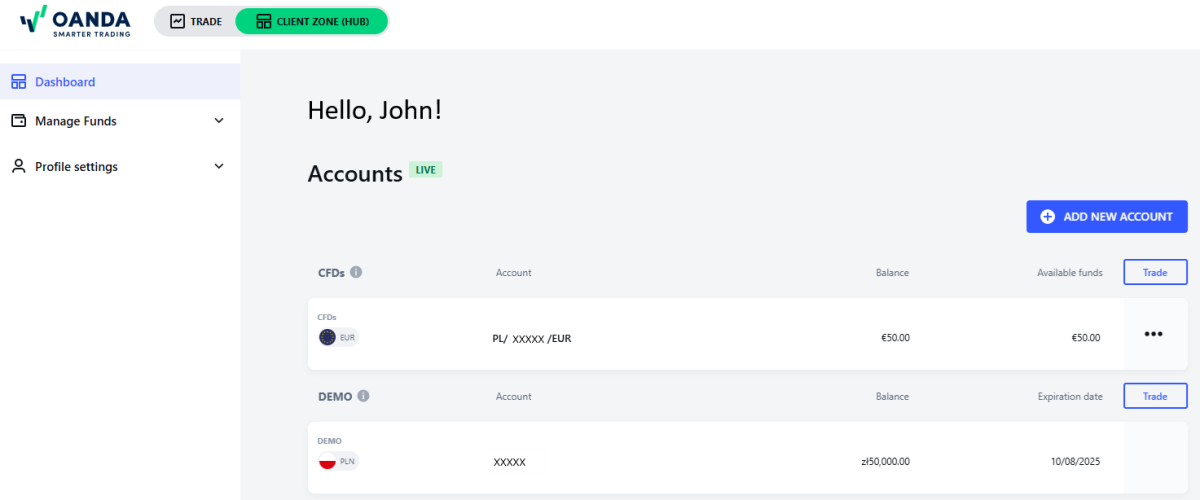
-
Deposit, withdraw, or transfer funds from the sub-account by clicking on the three dots icon
-
See the sub-account details, including your MT5 login, by clicking on the sub-account number
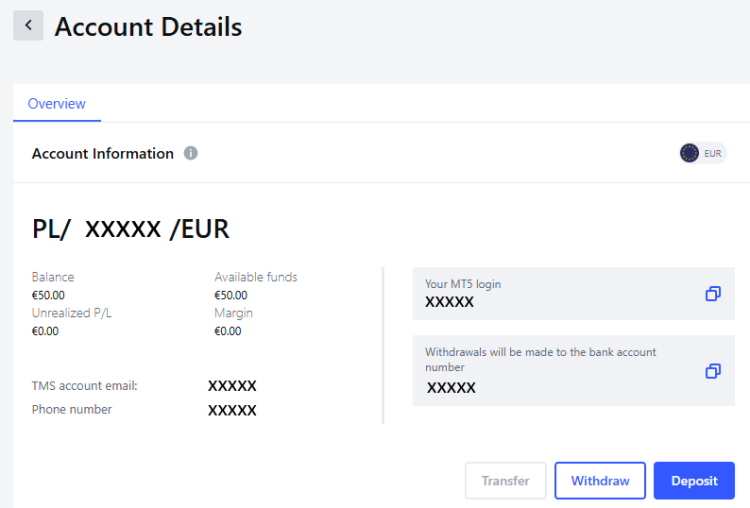
-
Download and log in to our investment platforms and review their user guides from the widget in the bottom-right corner
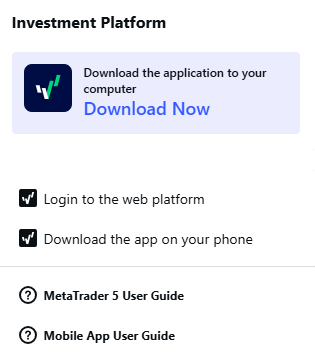
-
-
From Manage Funds in the left navigation, you can deposit, withdraw, or transfer your funds between your sub-accounts.
-
From Profile settings in the left navigation, you can take the following actions:
-
-
Review your current data
-
Change your phone number
-
Update your ID
-
Change your tax office (available only to clients from Poland)
-
-
Manage your passwords and security:
-
In the Change the password tab, change your current password for the HUB and all your live and demo sub-accounts
-
In the Password for documents tab, find your document password.
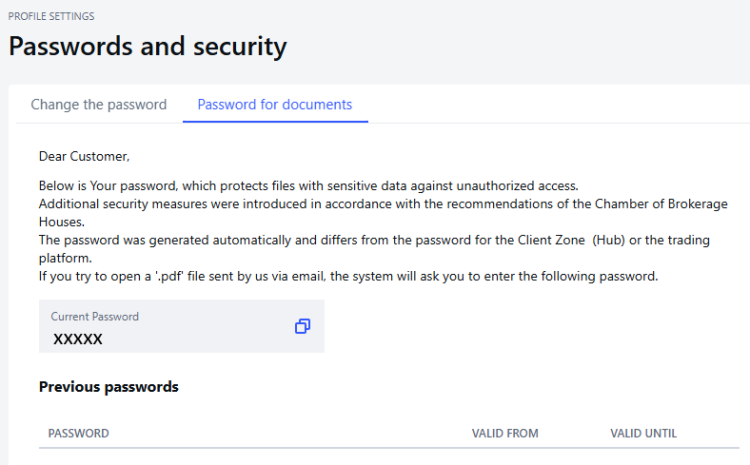
-
-
See your account verification status:
-
Fill in the Adequacy and Suitability questionnaire and W-8BEN questionnaire (required to trade Share CFDs and physical shares and ETFs)
-
Upload additional files, such as a proof of address, source of funds, etc., by clicking on CHOOSE FILES
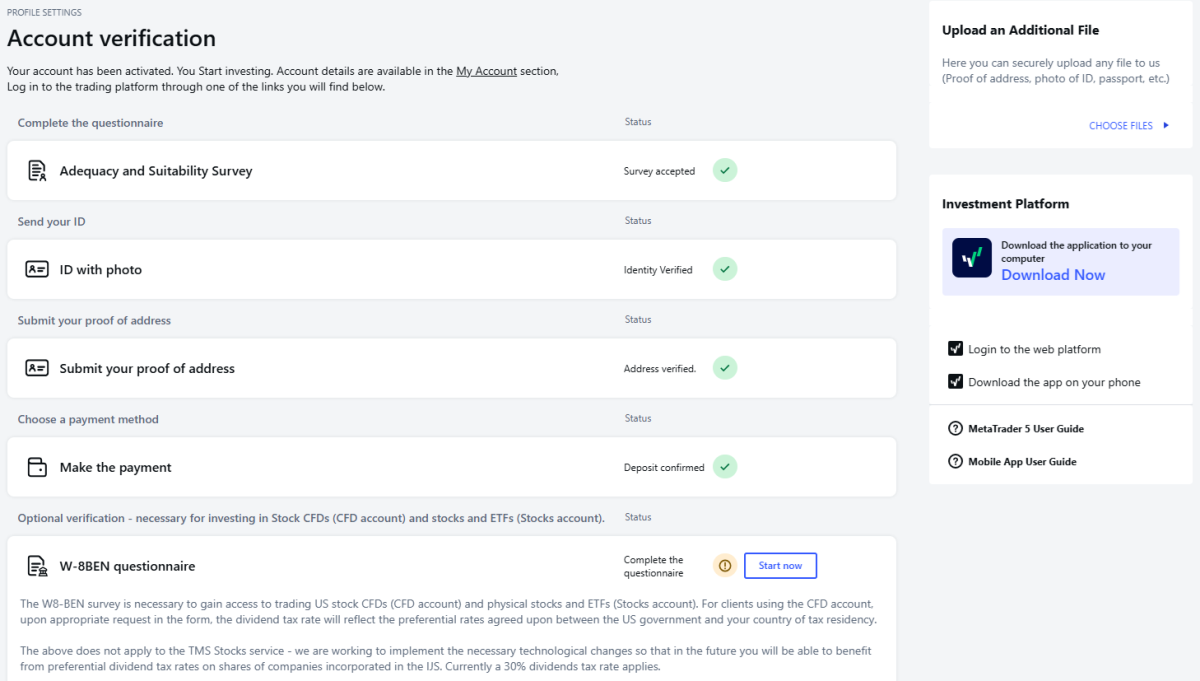
-
-
Enable or disable two-factor authentication (2FA) for the HUB and/or your investment platforms.
-
-
From the top panel in the top-right corner, you can take the following actions:
-
Access market news, our blog, economic calendar and client sentiment, download investment platforms, and log in to the MT5 web platform from Trading Tools

-
Visit our Help Center from the question mark icon
-
Change your language settings or display settings (dark or light mode) from the gear icon

-
Sign out of the HUB from the profile icon
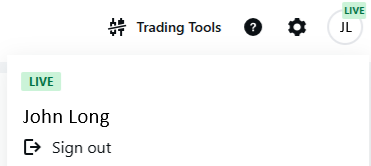
-
-
From Experienced Client in the left navigation, you can access a knowledge base through videos of market training (available only to clients from Poland):
-
To access Experienced Client, you need to change the HUB language settings to Polish
-
To learn about features of the Experienced Client status, refer to this page
-
 For demo accounts
For demo accounts
The HUB's features for demo accounts are nearly identical to those for live accounts. Therefore, you can follow the guide in the For live accounts section. However, note that the following sections and features are not available for demo accounts:
-
Manage Funds
-
Account verification from Profile settings
-
Demo account details are not available after clicking on the account number.